Why does my website Insecure
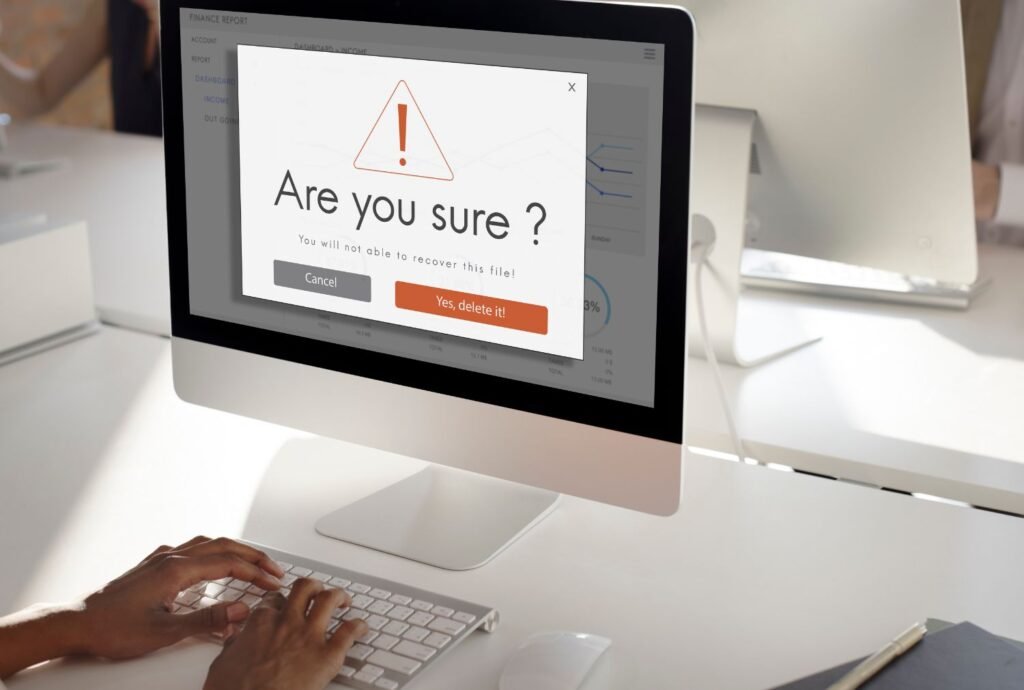
If you suspect your website is insecure, several factors could contribute to this, such as outdated software, weak passwords, insecure coding practices, lack of HTTPS encryption, or vulnerabilities in plugins or extensions. Conducting a thorough security audit and implementing best practices can help enhance your website’s security.
When I activate my antivirus software, why does my website become insecure.
Your website may appear vulnerable when your antivirus program is activated. This could be the result of a false positive detection, configuration errors, or network setting interference.
Fix The Problem- By Follow These Step
Check for Website Security: Make sure your website is secure before you take any further step. Online resources like SSL Labs (ssllabs.com/ssltest) can be used to verify your website’s overall security setup and SSL certificate.
Examine Antivirus Settings: Check your antivirus program’s settings to see if there are any settings pertaining to SSL certificate validation or website scanning. Certain antivirus products have the ability to intercept HTTPS communication in order to do scanning, which may result in warnings or false positives.
Disable HTTPS Scanning: whether the HTTPS traffic scanning feature of your antivirus program is available, you might want to temporarily turn it off to see whether the warning goes away. Check the antivirus program’s configuration menu for options pertaining to HTTPS, SSL, or web protection.
Whitelist Your Website: Include your website in the antivirus program’s whitelist or exclusions list. This instructs the antivirus software to not mark your website as vulnerable and to trust it instead. To learn how to whitelist websites, consult your antivirus software’s documentation or help files.
Clear Browser Cache: Clear your web browser’s cache, cookies, and temporary files. Sometimes, outdated or cached information can cause issues with how websites are displayed or perceived by the browser.
Update your antivirus software: Ensure that the virus definitions and version of your antivirus program are current. Updates are frequently released by developers to fix bugs, compatibility problems, and false positives.
Examine the configuration of the website: Verify again how the server configuration, security headers, and SSL/TLS certificate are set up on your website. Make sure your SSL certificate is up to date, installed correctly, and set up to handle HTTPS connections.
Monitor for Changes: After making adjustments to your antivirus software or website configuration, monitor your website closely to ensure that the issue has been resolved and that visitors no longer encounter security warnings or errors.
Contact Antivirus Support
If the problem continues, you might want to ask for help from your antivirus program’s support staff. They may provide solutions customized to your program version and settings, as well as advice on how to diagnose the particular problem.
Think About Using a Different Antivirus Program: If your present antivirus software isn’t helping you, you might want to try a different one that doesn’t affect the functioning or security of your website.
By following these steps, you should be able to identify and address any issues caused by activating your antivirus software and ensure that your website is displayed as secure for visitors.
To fix an insecure website, ensure valid SSL certificate, configure HTTPS, update software, fix mixed content errors, and address security vulnerabilities.
Activating antivirus may trigger false positives, affecting SSL verification or interfering with HTTPS traffic. Check antivirus settings, whitelist the site, and ensure SSL configuration for website security.