Set Two Step Verification Code
Creating two-step verification in WhatsApp or Telegram is a straightforward process that adds an extra layer of security to your account. Follow these step-by-step guides for each app:

WhatsApp:
- Open WhatsApp: Launch the WhatsApp application on your device.
- Access Settings: Tap on the three dots in the top right corner to open the menu, then select “Settings.”
- Navigate to Account: In the Settings menu, select “Account.”
- Enable Two-Step Verification: Tap on “Two-step verification” and then select “Enable.”
- Set Up PIN: You’ll be prompted to enter a six-digit PIN code of your choice. This will be required when registering your phone number with WhatsApp again.
- Provide Recovery Email (Optional): WhatsApp allows you to provide an email address to reset your PIN in case you forget it. It’s optional but highly recommended.
- Confirm Email: If you choose to add an email, WhatsApp will ask you to enter it and confirm it.
- Done: Once you’ve set up your PIN and optional recovery email, the two-step verification process is complete.
- Set Two Step Verification Code and Make Safe and Secure Your WhatsApp Account.
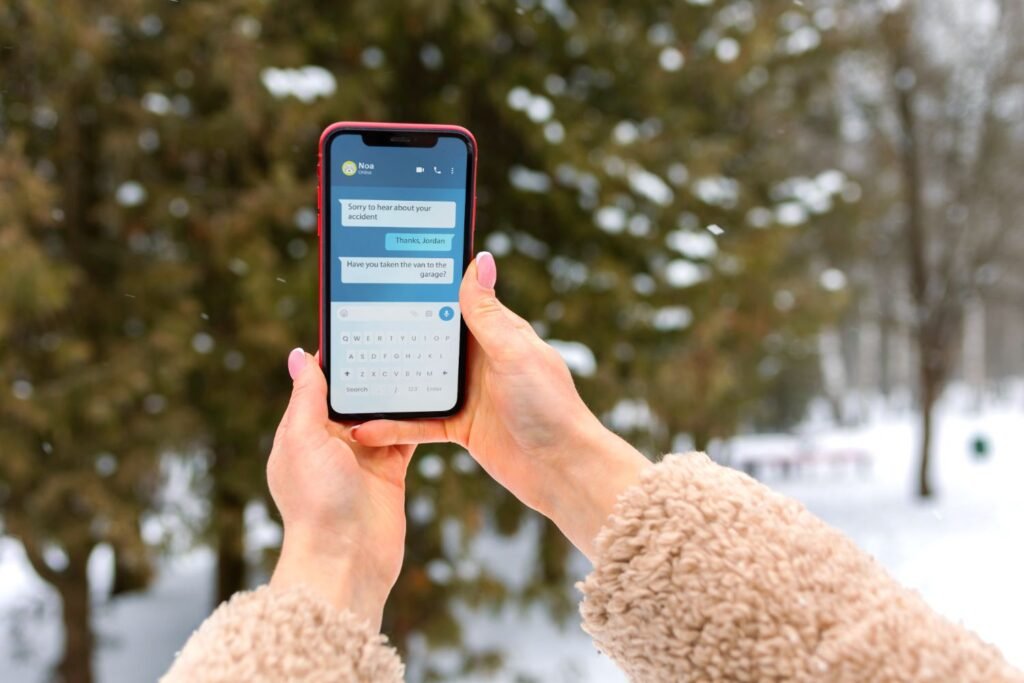
Telegram:
- Launch Telegram: Open the Telegram app on your device.
- Access Settings: Tap on the three lines in the top left corner to open the menu, then select “Settings.”
- Go to Privacy & Security: In the Settings menu, select “Privacy & Security.”
- Activate Two-Step Verification: Scroll down until you find the “Two-Step Verification” option and tap on it.
- Set Up Password: Tap on “Set Additional Password” and enter a strong password of your choice.
- Confirm Password: Re-enter the password to confirm it.
- Provide Recovery Email (Optional): Telegram also allows you to set up a recovery email in case you forget your password.
- Done: After setting up your password and recovery email (if chosen), two-step verification is successfully enabled.
- Set Two Step Verification Code and Make Safe and Secure Your Telegram Account.
Tips:
- Memorize or Securely Store Your PIN/Password: It’s crucial to remember your WhatsApp PIN or Telegram password. If you forget it and didn’t set up a recovery email, you might lose access to your account.
- Update Your Recovery Email: If you change your email address, update it in the settings to ensure you can reset your PIN/password if needed. Set